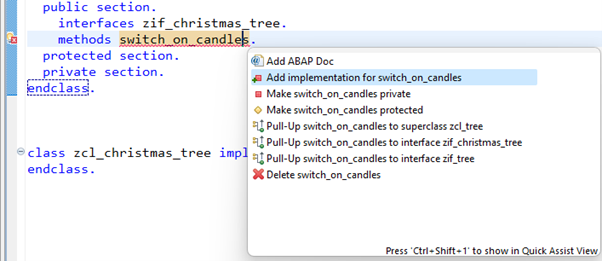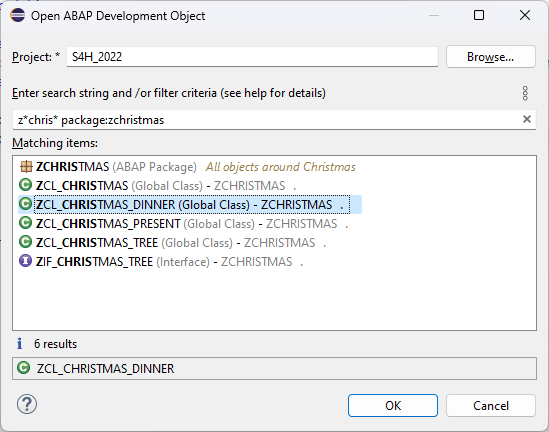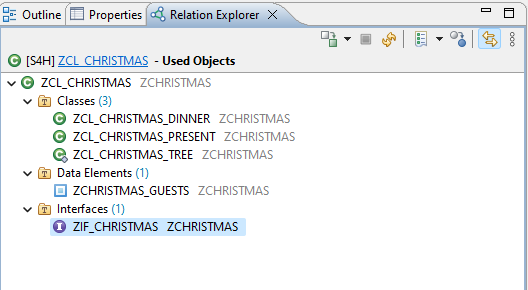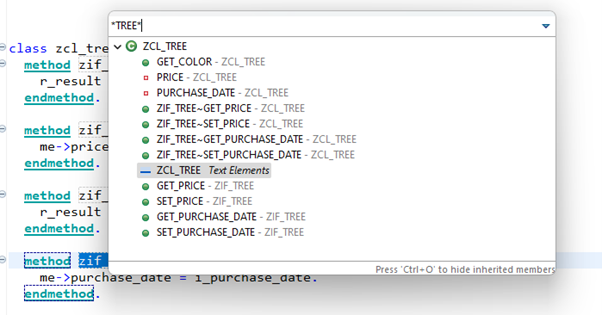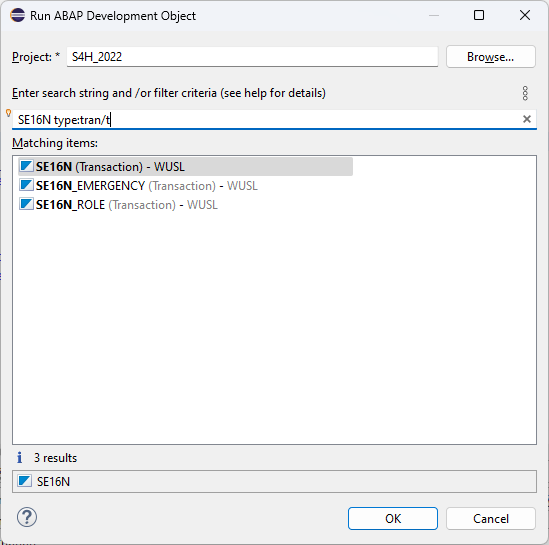24. December 2022 Merry Christmas
ABAP Development Tools (ADT) in Eclipse
ADT in Eclipse is the SAP’s standard Eclipse-based IDE for all kinds of ABAP development tasks. If you as an ABAP developer have not gotten your hands on it – now it is the time to do so.
Today we want to demonstrate the top 10 features of the ADT in Eclipse, which will help you to achieve your ABAP programming goals easier and let you have fun with the Eclipse-based ABAP IDE.
Our Favorite ADT Features For You (Youtube Video)
Have a look at the best ADT features presented by the SAP ADT Development Team:

The Top 10 Features of the ADT in Eclipse You Don’t Want to Miss
Top Feature #1 : Multi-document editor
You can open and edit development objects (even from different SAP systems!) in parallel:
Top Feature #2 : ABAP Doc Comments
You can use ABAP Doc Comments to document your classes, interfaces, and function modules. They consist of one or more comment lines, prefixed by „!” like this:
Top Feature #3 : Quick fixes (CTRL+1) to create new development objects
You can use Quick fixes (Ctrl+1 shortcut) in the editor to create new ABAP classes or interfaces from usage, methods from methods calls, methods implementations from method definitions and vice versa:
Top Feature #4 : ABAP Repository Trees
You can create ABAP Repository Trees from the Project Explorer to display your own selection of the objects from the ABAP Repository of the system. Thereby you can use various filters and patterns to specify the criteria for the objects selection and different tree levels to structure the folders of your ABAP Repository tree:
By the way you can add objects that you work with frequently to the Favorite Objects tree for quick access
Top Feature #5 : Search for ABAP development objects (Ctrl + Shift + A)
You can search for ABAP development objects in the system using the Open ABAP development object icon on the toolbar or the shortcut Ctrl + Shift + A and define conditions in the search input field for the object to be opened. Thereby you can benefit from the content assistant that helps you to limit your search, and you can use wildcards. This enables you to narrow down your search:
Top Feature #6 : Relation Explorer
You can use the Relation Explorer to determine related objects to your object and display them as a tree. Thereby you can focus on the certain relation context, for example, if you’re interested in the individual references that make up relations, you can view them for the Used Objects (or Using Objects) context. Open the Used Objects view by right clicking on the desired object and select show in • Relation Explorer:
The Relation Explorer view will open at the bottom of the IDE:
Top Feature #7 : Code Completion (Ctrl + Space)
You can reduce the time spent on code editing by using the Code completion (Ctrl + Space shortcut). It suggests valid keywords and identifiers that may be inserted at a given position in the source code. You can also use wildcards to narrow down your selection:
Top Feature #8 : Quick Outline (Ctrl + O)
You can use the Quick Outline (Ctrl + O shortcut) in the editor to display in a quick in-place view the internal structure of a class, interface, or program. By pressing the Ctrl + O again you will get all subcomponents of all super classes and all implemented interfaces.
Top Feature #9: Compare source code across ABAP systems
You can see how your source code has changed over time by comparing the source code versions with each other. It works even across ABAP projects (ABAP systems).Differences are displayed in the compare editor where you can edit and merge changes. This enables you to take over adoptions from one system to another or from previous to the inactive version of the object:
Top Feature #10 : Open SAP GUI (Alt + F8)
You can open SAP GUI (Alt + F8) using the Alt + F8 shortcut to display the objects, which will not be supported by the ADT in Eclipse (a SAP GUI transaction for example):
Last but not least: Happy Birthday to ADT in Eclipse!
By the way in 2022 the ADT in Eclipse celebrated its 10 years jubilee. This SAP community blog summarizes the ADT features highlights and provides a useful selection of materials for new and experienced ADT users: Happy 10th anniversary to the ABAP Development Tools in Eclipse!
On behalf of the whole ADT in Eclipse team we wish you Happy Holidays and a Happy New Year!
Olga Dolinskaja, Sonja Lienard and Thomas Fiedler